
Google Classroom
Google Classroom allows for a platform for teachers and students to interact via posting assignments, engaging in academic dialogue, and providing feedback to one another.
When students log on, they see a snapshot view of upcoming homework assignments, teacher announcements, student questions, and other important class information. Students can submit their work directly through Google Classroom, and teachers can provide feedback, assign grades, and return the work. All your child’s work stays organised and conveniently stored on Google Drive. Assignments are even automatically added to the Google Calendar based on their due dates. Essentially, the Google Classroom is where all your child’s schoolwork is created, exchanged, and stored.
Accessing Google Classrooms via PC/Laptop
Below is a quick video to show you how to access your @powerstownet.com email address and your Google Classroom using a laptop or PC.
Tablets & phones accessing Google Classrooms
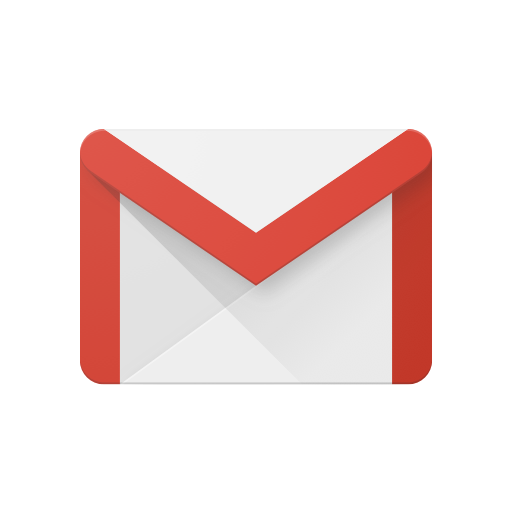
Download Gmail app
- Use school account—This account is set up by your class teacher. It looks like you@powerstownet.com.
- All email account details have been sent to parents via Aladdin.
- You will find an email from your teacher inviting you to join your class

Download Classroom App
Students can install the Classroom app on Android, Apple® iPhone and iPad, or Chrome OS mobile devices. The Classroom app isn’t available for Windows® mobile devices. Once you’ve downloaded the Classroom app, sign in.
Do I need any other apps?
To use all the features of the Classroom app, you need Google Docs, Sheets, and Slides. If they aren’t already on your device, you can get them from the Google Play Store (Android) or App Store (iOS).
Google Play Store
iTunes
